Dashboard Layout (sticky top nav and sidebar) with Boostrap 5 and Angular
- Add Bootstrap 5 to project
- Add Bootstrap 5 icons
- Angular directory structure
- Bootstrap 5 dashboard layout
- Create and integrate basic
LayoutComponent - Create feature component / page
- Add feature components as child routes
- Dynamic Breadcrumb navigation
- Sidebar navigation items
- Final result
When it comes to implement a webapp with many structured functionality a dashboard layout is often a good choice. With a sticky top navigation bar and a sticky navigation sidebar you provide a well known usability experience to the users.
Bootstrap 5 provides the needed CSS framework for the layout. We will build a dynamic SPA (Single Page Application) dashboard in combination with Angular step by step.
Add Bootstrap 5 to project
To add Bootstrap 5 to your Angular project, you can follow these steps:
- Change to project’s directory and run
npm install bootstrap - Add Bootstrap CSS and JS to your project: Open
angular.jsonand add the path to Bootstrap CSS in thestylesarray and the path to Bootstrap JS in thescriptsarray:"architect": { "build": { "options": { "styles": [ "src/styles.scss", "node_modules/bootstrap/dist/css/bootstrap.min.css" ], "scripts": [ "node_modules/bootstrap/dist/js/bootstrap.bundle.min.js" ]
Bootstrap CSS will be included into the generated styles-....css file, and the JS will be included into the generated scripts-...js file during build, and both will be integrated into the index.html file.
Now we can use Bootstrap in our project, it will be available in all components.
Add Bootstrap 5 icons
For the icons we will use the Bootstrap 5 icon library. To add it to your project, you can follow these steps:
- Change to project’s directory and run
npm install bootstrap-icons - Add Bootstrap Icons CSS to your project: Open
angular.jsonand add the path to Bootstrap Icons CSS in thestylesarray:"architect": { "build": { "options": { "styles": [ "src/styles.scss", "node_modules/bootstrap/dist/css/bootstrap.min.css" "node_modules/bootstrap-icons/font/bootstrap-icons.css" ],
Angular directory structure
To structure your Angular project so that the layout is separate from inner components, a clean directory organization will help maintain clarity and scalability. Here’s a suggested structure:
/public
/assets # Static assets (images, fonts, etc.)
/css
/fonts
/img
favicon.ico # Favicon
index.html # Main HTML file
robots.txt # Robots.txt file
/src
/app
/core # Global services, guards, interceptors
/features # Contains individual feature modules
/dashboard # Dashboard feature module
/settings # Settings feature module
/layout # Contains layout-related components
/navbar # Top navbar component
/sidebar # Sidebar component
/footer # Footer component
layout.component.ts # Wrapper component holding layout structure
/pages # Standalone pages (e.g., login, error pages)
/shared # Reusable components, pipes, directives
app.component.ts # Root component
app.config.ts # application configuration that tells Angular how to assemble the application
app.routes.ts # Defines main routes
Key Ideas:
- Encapsulation of Layout →
/layoutdirectory houses UI elements like navigation, sidebar, and footer, keeping them separate from feature modules. - Feature Modules → Each core functionality (e.g.,
dashboard,settings) is under/featuresfor modular development. - Shared Resources → Reusable UI elements (buttons, cards, modals) go into
/shared. - Global Services → Authentication, API handlers, and guards live in
/core.
This structure makes maintenance easier and improves scalability as your application grows.
Bootstrap 5 dashboard layout
The layout will contain the following sections:
- A navigation bar with Company name, navigation toggle for small screens, search input field and “Sign out” button
- A sidebar with navigation items
- The main content area with a section to show the breadcrumbs, title, toolbar, and for the current page
Basic Boostrap 5 HTML skeleton:
<html lang="en">
<head>
<meta charset="UTF-8">
<meta name="viewport" content="width=device-width, initial-scale=1.0">
<title>Bootstrap 5 Dashboard Layout</title>
<style>
<!-- layout specific CSS here -->
</style>
</head>
<body>
<header class="navbar navbar-dark sticky-top bg-dark flex-md-nowrap p-0 shadow">
<a class="navbar-brand col-md-3 col-lg-2 me-0 px-3" href="#">Company name</a>
<button class="navbar-toggler position-absolute d-md-none collapsed" type="button" data-bs-toggle="collapse"
data-bs-target="#sidebarMenu" aria-controls="sidebarMenu" aria-expanded="false"
aria-label="Toggle navigation">
<span class="navbar-toggler-icon"></span>
</button>
<input class="form-control form-control-dark w-100" type="text" placeholder="Search" aria-label="Search">
<div class="navbar-nav">
<div class="nav-item text-nowrap">
<a class="nav-link px-3" href="#">Sign out</a>
</div>
</div>
</header>
<div class="container-fluid">
<div class="row">
<nav id="sidebarMenu" class="col-md-3 col-lg-2 d-md-block bg-light sidebar collapse">
<div class="position-sticky pt-3">
<ul class="nav flex-column">
<li class="nav-item">
<a class="nav-link active" aria-current="page" href="#">
<span data-feather="home"></span>
Dashboard
</a>
</li>
<li class="nav-item">
<a class="nav-link" href="#">
<span data-feather="file"></span>
Orders
</a>
</li>
<li class="nav-item">
<a class="nav-link" href="#">
<span data-feather="shopping-cart"></span>
Products
</a>
</li>
</ul>
<h6 class="sidebar-heading d-flex justify-content-between align-items-center px-3 mt-4 mb-1 text-muted">
<span>Saved reports</span>
<a class="link-secondary" href="#" aria-label="Add a new report">
<span data-feather="plus-circle"></span>
</a>
</h6>
<ul class="nav flex-column mb-2">
<li class="nav-item">
<a class="nav-link" href="#">
<span data-feather="file-text"></span>
Current month
</a>
</li>
<li class="nav-item">
<a class="nav-link" href="#">
<span data-feather="file-text"></span>
Last quarter
</a>
</li>
</ul>
</div>
</nav>
<main class="col-md-9 ms-sm-auto col-lg-10 px-md-4">
<nav aria-label="breadcrumb" class="pt-3">
<ol class="breadcrumb">
<li class="breadcrumb-item"><a href="#">Home</a></li>
<li class="breadcrumb-item active" aria-current="page">Overview</li>
</ol>
</nav>
<div
class="d-flex justify-content-between flex-wrap flex-md-nowrap align-items-center pt-3 pb-2 mb-3 border-bottom">
<h1 class="h2">Dashboard</h1>
<div class="btn-toolbar mb-2 mb-md-0">
<div class="btn-group me-2">
<button type="button" class="btn btn-sm btn-outline-secondary">Share</button>
<button type="button" class="btn btn-sm btn-outline-secondary">Export</button>
</div>
<button type="button" class="btn btn-sm btn-outline-secondary dropdown-toggle">
<span data-feather="calendar"></span>
This week
</button>
</div>
</div>
<router-outlet></router-outlet>
</main>
</div>
</div>
</body>
Create and integrate basic LayoutComponent
The basic layout HTML is implemented in a LayoutComponent that will be used as a wrapper for all other components.
The LayoutComponent will contain the navbar, sidebar, footer, and a router outlet for dynamic content loading of the child components.
Create the wrapper component LayoutComponent (generated selector will be ‘app-layout’) holding layout structure:
$ ng generate component Layout
CREATE src/app/layout/layout.component.html (22 bytes)
CREATE src/app/layout/layout.component.spec.ts (615 bytes)
CREATE src/app/layout/layout.component.ts (226 bytes)
CREATE src/app/layout/layout.component.scss (0 bytes)
Add <router-outlet></router-outlet> (for child components output) to layout.component.html:
<p>layout works!</p>
<router-outlet></router-outlet>
Add default route to app.routes.ts:
import {Routes} from '@angular/router';
import {LayoutComponent} from './layout/layout.component';
export const routes: Routes = [
{path: '', component: LayoutComponent},
];
Now the LayoutComponent holds the layout structure and router outlet for child components.
The application init sequence on route call to ‘’ will be as follows:
- index.html
<app-root></app-root>→ app.component.html<router-outlet></router-outlet>→ layout.component.html<router-outlet></router-outlet>→ child component of LayoutComponent
When we start the application with ng serve we just will see “layout works!” on a blank unstructured page, which means the setup is working.
Add layout HTML and CSS to LayoutComponent
Now let’s add the layout HTML to layout.component.html:
<header class="navbar navbar-dark sticky-top bg-dark flex-md-nowrap p-0 shadow">
<a class="navbar-brand col-md-3 col-lg-2 me-0 px-3" href="#">Company name</a>
<button class="navbar-toggler position-absolute d-md-none collapsed" type="button" data-bs-toggle="collapse"
data-bs-target="#sidebarMenu" aria-controls="sidebarMenu" aria-expanded="false"
aria-label="Toggle navigation">
<span class="navbar-toggler-icon"></span>
</button>
<input class="form-control form-control-dark w-100" type="text" placeholder="Search" aria-label="Search">
<div class="navbar-nav">
<div class="nav-item text-nowrap">
<a class="nav-link px-3" href="#">Sign out</a>
</div>
</div>
</header>
<div class="container-fluid">
<div class="row">
<nav id="sidebarMenu" class="col-md-3 col-lg-2 d-md-block bg-light sidebar collapse">
<div class="position-sticky pt-3">
<ul class="nav flex-column">
<li class="nav-item">
<a class="nav-link active" aria-current="page" href="#">
<span data-feather="home"></span>
Dashboard
</a>
</li>
<li class="nav-item">
<a class="nav-link" href="#">
<span data-feather="file"></span>
Orders
</a>
</li>
<li class="nav-item">
<a class="nav-link" href="#">
<span data-feather="shopping-cart"></span>
Products
</a>
</li>
</ul>
<h6 class="sidebar-heading d-flex justify-content-between align-items-center px-3 mt-4 mb-1 text-muted">
<span>Saved reports</span>
<a class="link-secondary" href="#" aria-label="Add a new report">
<span data-feather="plus-circle"></span>
</a>
</h6>
<ul class="nav flex-column mb-2">
<li class="nav-item">
<a class="nav-link" href="#">
<span data-feather="file-text"></span>
Current month
</a>
</li>
<li class="nav-item">
<a class="nav-link" href="#">
<span data-feather="file-text"></span>
Last quarter
</a>
</li>
</ul>
</div>
</nav>
<main class="col-md-9 ms-sm-auto col-lg-10 px-md-4">
<nav aria-label="breadcrumb" class="pt-4">
<ol class="breadcrumb">
<li class="breadcrumb-item"><a href="#">Home</a></li>
<li class="breadcrumb-item active" aria-current="page">Overview</li>
</ol>
</nav>
<div
class="d-flex justify-content-between flex-wrap flex-md-nowrap align-items-center pt-3 pb-2 mb-3 border-bottom">
<h1 class="h2">Dashboard</h1>
<div class="btn-toolbar mb-2 mb-md-0">
<div class="btn-group me-2">
<button type="button" class="btn btn-sm btn-outline-secondary">Share</button>
<button type="button" class="btn btn-sm btn-outline-secondary">Export</button>
</div>
<button type="button" class="btn btn-sm btn-outline-secondary dropdown-toggle">
<span data-feather="calendar"></span>
This week
</button>
</div>
</div>
<router-outlet></router-outlet>
</main>
</div>
</div>
Add the layout specific CSS to layout.component.scss:
body {
font-size: .875rem;
}
.feather {
width: 16px;
height: 16px;
vertical-align: text-bottom;
}
.breadcrumb {
display: flex;
flex-wrap: wrap;
padding: .5rem 1rem;
margin-bottom: 1rem;
list-style: none;
background-color: #e9ecef;
border-radius: .25rem;
}
/*
* Sidebar
*/
.sidebar {
position: fixed;
top: 0;
/* rtl:raw:
right: 0;
*/
bottom: 0;
/* rtl:remove */
left: 0;
z-index: 100; /* Behind the navbar */
padding: 48px 0 0; /* Height of navbar */
box-shadow: inset -1px 0 0 rgba(0, 0, 0, .1);
}
@media (max-width: 767.98px) {
.sidebar {
top: 5rem;
}
}
.sidebar-sticky {
position: relative;
top: 0;
height: calc(100vh - 48px);
padding-top: .5rem;
overflow-x: hidden;
overflow-y: auto; /* Scrollable contents if viewport is shorter than content. */
}
.sidebar .nav-link {
font-weight: 500;
color: #333;
}
.sidebar .nav-link .feather {
margin-right: 4px;
color: #727272;
}
.sidebar .nav-link.active {
color: #2470dc;
}
.sidebar .nav-link:hover .feather,
.sidebar .nav-link.active .feather {
color: inherit;
}
.sidebar-heading {
font-size: .75rem;
text-transform: uppercase;
}
/*
* Navbar
*/
.navbar-brand {
padding-top: .75rem;
padding-bottom: .75rem;
font-size: 1rem;
background-color: rgba(0, 0, 0, .25);
box-shadow: inset -1px 0 0 rgba(0, 0, 0, .25);
}
.navbar .navbar-toggler {
top: .25rem;
right: 1rem;
}
.navbar .form-control {
padding: .75rem 1rem;
border-width: 0;
border-radius: 0;
}
.form-control-dark {
color: #fff;
background-color: rgba(255, 255, 255, .1);
border-color: rgba(255, 255, 255, .1);
}
.form-control-dark:focus {
color: #000;
border-color: transparent;
background-color: rgba(255, 255, 255, 1.0);
box-shadow: 0 0 0 3px rgba(255, 255, 255, .25);
}
.form-control-dark::placeholder {
color: #6c757d;
opacity: 1;
}
Create feature component / page
As first feature component we will create a DashboardComponent that will be displayed in the main content area of the layout.
$ ng generate component features/Dashboard
CREATE src/app/features/dashboard/dashboard.component.html (25 bytes)
CREATE src/app/features/dashboard/dashboard.component.spec.ts (636 bytes)
CREATE src/app/features/dashboard/dashboard.component.ts (238 bytes)
CREATE src/app/features/dashboard/dashboard.component.scss (0 bytes)
Add feature components as child routes
Add all feature pages as child routes under LayoutComponent:
const routes: Routes = [
{
path: '',
component: LayoutComponent,
children: [
{
path: 'dashboard',
component: DashboardComponent
}
]
}
];
Requesting http://localhost:4200/dashboard will now display the DashboardComponent in the main content area of the layout:
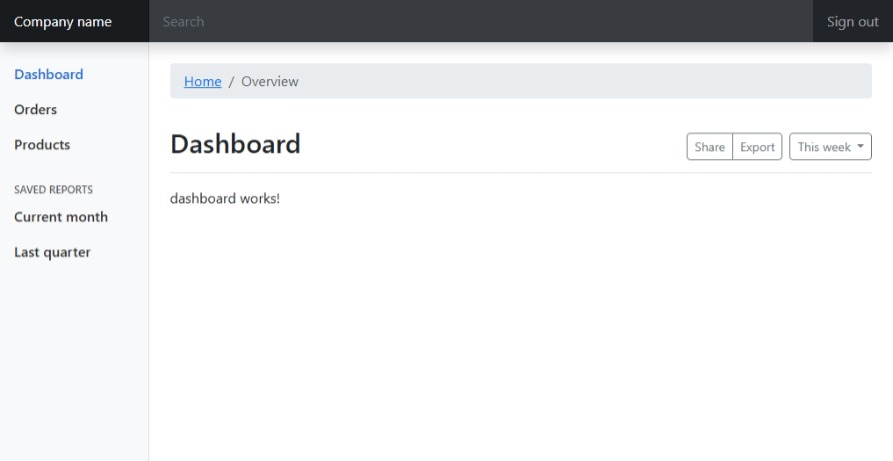
Dynamic Breadcrumb navigation
To implement a dynamic breadcrumb navigation we will use the ActivatedRoute service to get the current route and display it in the breadcrumb area.
$ ng generate component shared/breadcrumb-navigation
CREATE src/app/shared/breadcrumb-navigation/breadcrumb-navigation.component.html (37 bytes)
CREATE src/app/shared/breadcrumb-navigation/breadcrumb-navigation.component.spec.ts (714 bytes)
CREATE src/app/shared/breadcrumb-navigation/breadcrumb-navigation.component.ts (285 bytes)
CREATE src/app/shared/breadcrumb-navigation/breadcrumb-navigation.component.scss (0 bytes)
Add the breadcrumb navigation to layout.component.html:
<main class="col-md-9 ms-sm-auto col-lg-10 px-md-4">
<app-breadcrumb-navigation></app-breadcrumb-navigation>
<!--
<nav aria-label="breadcrumb" class="pt-4">
<ol class="breadcrumb">
<li class="breadcrumb-item"><a href="#">Home</a></li>
<li class="breadcrumb-item active" aria-current="page">Overview</li>
</ol>
</nav>
-->
Add breadcrumb label to app.routes.ts
Add a data.breadcrumb.label property to the routes in app.routes.ts:
export const routes: Routes = [
{
path: '',
component: LayoutComponent,
title: 'Book2Ebook Studio',
data: {
breadcrumb: {
label: 'Home'
}
},
children: [
{
path: 'dashboard',
component: DashboardComponent,
title: 'Dashboard',
data: {
breadcrumb: {
label: 'Dashboard'
}
}
}
]
},
];
Add breadcrumb navigation logic
Add the breadcrumb navigation logic to breadcrumb-navigation.component.ts:
import {Component} from '@angular/core';
import {ActivatedRoute, NavigationEnd, Router, RouterLink} from '@angular/router';
export interface Breadcrumb {
label: string;
link: string;
}
@Component({
selector: 'app-breadcrumb-navigation',
imports: [
RouterLink
],
templateUrl: './breadcrumb-navigation.component.html',
styleUrl: './breadcrumb-navigation.component.scss'
})
export class BreadcrumbNavigationComponent {
breadcrumbs: Breadcrumb[] = [];
constructor(private router: Router, private activatedRoute: ActivatedRoute) {
this.router.events.subscribe((ev) => {
if (ev instanceof NavigationEnd) {
this.breadcrumbs = [];
this.buildBreadcrumb(this.activatedRoute);
}
});
}
buildBreadcrumb(currentAR: ActivatedRoute): void {
// Für jede Route, die einen definierten breadcrumb hat ...
if (currentAR.snapshot.data['breadcrumb']) {
// ... nehme, falls vorhanden, vom letzten Breadcrumb den bisherigen Path
const lastBCLink =
this.breadcrumbs.length !== 0
? this.breadcrumbs[this.breadcrumbs.length - 1].link
: '';
// ... füge den aktuellen hinzu ...
let currentBCLink = '';
if (currentAR?.routeConfig?.path?.startsWith(':')) {
// ... entweder, bei dynamischen Routen, dank dem Resolver
currentBCLink = currentAR.snapshot.data['breadcrumb'].link;
} else {
// ... oder, bei statischen Routen, aus der RouteConfig
currentBCLink = currentAR?.routeConfig?.path || '';
}
// ... füge den aktuellen Breadcrumb ins Breadcrumbs-Array hinzu
this.breadcrumbs.push({
label: currentAR.snapshot.data['breadcrumb'].label,
link: lastBCLink + '/' + currentBCLink,
} as Breadcrumb);
}
// ... und wiederhole das ganze rekursiv für alle folgenden RouteChildren
if (currentAR.firstChild !== null) {
this.buildBreadcrumb(currentAR.firstChild);
}
}
}
Add breadcrumb navigation HTML
Add the breadcrumb navigation HTML to breadcrumb-navigation.component.html:
<nav aria-label="breadcrumb" class="pt-4">
<ol class="breadcrumb">
@for (bc of breadcrumbs; track bc.link) {
@if (!$last) {
<li class="breadcrumb-item">
<a [routerLink]="bc.link"></a>
</li>
} @else {
<li class="breadcrumb-item active" aria-current="page"></li>
}
}
</ol>
</nav>
Add breadcrumb navigation CSS
Add the breadcrumb navigation CSS to breadcrumb-navigation.component.scss:
.breadcrumb {
display: flex;
flex-wrap: wrap;
padding: .5rem 1rem;
margin-bottom: 1rem;
list-style: none;
background-color: #e9ecef;
border-radius: .25rem;
}
(and remove it from layout.component.scss)
Sidebar navigation items
Until now, we have a static design dummy of the sidebar in layout.component.html.
Let’s create a SidebarComponent that will hold the sidebar navigation items and will be used in the LayoutComponent.
$ ng generate component layout/sidebar
CREATE src/app/layout/sidebar/sidebar.component.html (23 bytes)
CREATE src/app/layout/sidebar/sidebar.component.spec.ts (622 bytes)
CREATE src/app/layout/sidebar/sidebar.component.ts (230 bytes)
CREATE src/app/layout/sidebar/sidebar.component.scss (0 bytes)
We replace the current sidebar HTML with a hierarchical structure of the sidebar navigation items (see examples here).
Add the sidebar HTML to sidebar.component.html:
<ul class="list-unstyled ps-0">
<li class="mb-1">
<a href="#" class="ms-3 link-body-emphasis text-decoration-none rounded" [routerLink]="['/dashboard']">Dashboard</a>
</li>
<li class="mb-1">
<button class="btn btn-toggle d-inline-flex align-items-center rounded border-0 collapsed" data-bs-toggle="collapse" data-bs-target="#home-collapse" aria-expanded="false">
Home
</button>
<div class="collapse" id="home-collapse" style="">
<ul class="btn-toggle-nav list-unstyled fw-normal pb-1 small">
<li><a href="#" class="link-body-emphasis d-inline-flex text-decoration-none rounded">Overview</a></li>
<li><a href="#" class="link-body-emphasis d-inline-flex text-decoration-none rounded">Updates</a></li>
<li><a href="#" class="link-body-emphasis d-inline-flex text-decoration-none rounded">Reports</a></li>
</ul>
</div>
</li>
<li class="mb-1">
<button class="btn btn-toggle d-inline-flex align-items-center rounded border-0 collapsed" data-bs-toggle="collapse" data-bs-target="#dashboard-collapse" aria-expanded="false">
Reports
</button>
<div class="collapse" id="dashboard-collapse">
<ul class="btn-toggle-nav list-unstyled fw-normal pb-1 small">
<li><a href="#" class="link-body-emphasis d-inline-flex text-decoration-none rounded">Overview</a></li>
<li><a href="#" class="link-body-emphasis d-inline-flex text-decoration-none rounded">Weekly</a></li>
<li><a href="#" class="link-body-emphasis d-inline-flex text-decoration-none rounded">Monthly</a></li>
<li><a href="#" class="link-body-emphasis d-inline-flex text-decoration-none rounded">Annually</a></li>
</ul>
</div>
</li>
<li class="mb-1">
<button class="btn btn-toggle d-inline-flex align-items-center rounded border-0 collapsed" data-bs-toggle="collapse" data-bs-target="#orders-collapse" aria-expanded="false">
Orders
</button>
<div class="collapse" id="orders-collapse">
<ul class="btn-toggle-nav list-unstyled fw-normal pb-1 small">
<li><a href="#" class="link-body-emphasis d-inline-flex text-decoration-none rounded">New</a></li>
<li><a href="#" class="link-body-emphasis d-inline-flex text-decoration-none rounded">Processed</a></li>
<li><a href="#" class="link-body-emphasis d-inline-flex text-decoration-none rounded">Shipped</a></li>
<li><a href="#" class="link-body-emphasis d-inline-flex text-decoration-none rounded">Returned</a></li>
</ul>
</div>
</li>
<li class="border-top my-3"></li>
<li class="mb-1">
<button class="btn btn-toggle d-inline-flex align-items-center rounded border-0 collapsed" data-bs-toggle="collapse" data-bs-target="#account-collapse" aria-expanded="false">
Account
</button>
<div class="collapse" id="account-collapse" style="">
<ul class="btn-toggle-nav list-unstyled fw-normal pb-1 small">
<li><a href="#" class="link-body-emphasis d-inline-flex text-decoration-none rounded">New...</a></li>
<li><a href="#" class="link-body-emphasis d-inline-flex text-decoration-none rounded">Profile</a></li>
<li><a href="#" class="link-body-emphasis d-inline-flex text-decoration-none rounded">Settings</a></li>
<li><a href="#" class="link-body-emphasis d-inline-flex text-decoration-none rounded">Sign out</a></li>
</ul>
</div>
</li>
</ul>
and the sidebar CSS to sidebar.component.scss:
.btn-toggle {
padding: .25rem .5rem;
font-weight: 600;
color: var(--bs-emphasis-color);
background-color: transparent;
}
.btn-toggle::before {
width: 1.25em;
line-height: 0;
content: url("data:image/svg+xml;utf-8,<svg xmlns='http://www.w3.org/2000/svg' width='16' height='16' viewBox='0 0 16 16'><path fill='none' stroke='rgba(0,0,0,.5)' stroke-linecap='round' stroke-linejoin='round' stroke-width='2' d='M5 14l6-6-6-6'/></svg>");
transition: transform .35s ease;
transform-origin: .5em 50%;
}
.btn-toggle:hover, .btn-toggle:focus {
color: rgba(var(--bs-emphasis-color-rgb), .85);
/*background-color: var(--bs-tertiary-bg);*/
background-color: white;
}
[data-bs-theme="dark"] .btn-toggle::before {
content: url("data:image/svg+xml;utf-8,<svg xmlns='http://www.w3.org/2000/svg' width='16' height='16' viewBox='0 0 16 16'><path fill='none' stroke='rgba(255,255,255,.5)' stroke-linecap='round' stroke-linejoin='round' stroke-width='2' d='M5 14l6-6-6-6'/></svg>");
}
.btn-toggle[aria-expanded="true"] {
color: rgba(var(--bs-emphasis-color-rgb), .85);
}
.btn-toggle[aria-expanded="true"]::before {
transform: rotate(90deg);
}
.btn-toggle-nav a {
padding: .1875rem .5rem;
margin-top: .125rem;
margin-left: 1.25rem;
}
.btn-toggle-nav a:hover,
.btn-toggle-nav a:focus {
background-color: var(--bs-tertiary-bg);
}
and replace the sidebar HTML from layout.component.html (we let the wrapping nav and div in place, because moving them to sidebar caused display issues):
<div class="container-fluid">
<div class="row">
<nav id="sidebarMenu" class="col-md-3 col-lg-2 d-md-block bg-light sidebar collapse">
<div class="position-sticky pt-3">
<app-sidebar></app-sidebar>
</div>
</nav>
<main class="col-md-9 ms-sm-auto col-lg-10 px-md-4">
<app-breadcrumb-navigation></app-breadcrumb-navigation>
Final result
Finally, we get a dashboard layout with a sticky top navigation bar and a sticky sidebar navigation that is responsive to different screen sizes.

Some things are left to do:
- use Bootstrap icons
- move navbar to an own layout component
- change page title accordingly to activated route
- highlight active sidebar item
For now enjoy the result!